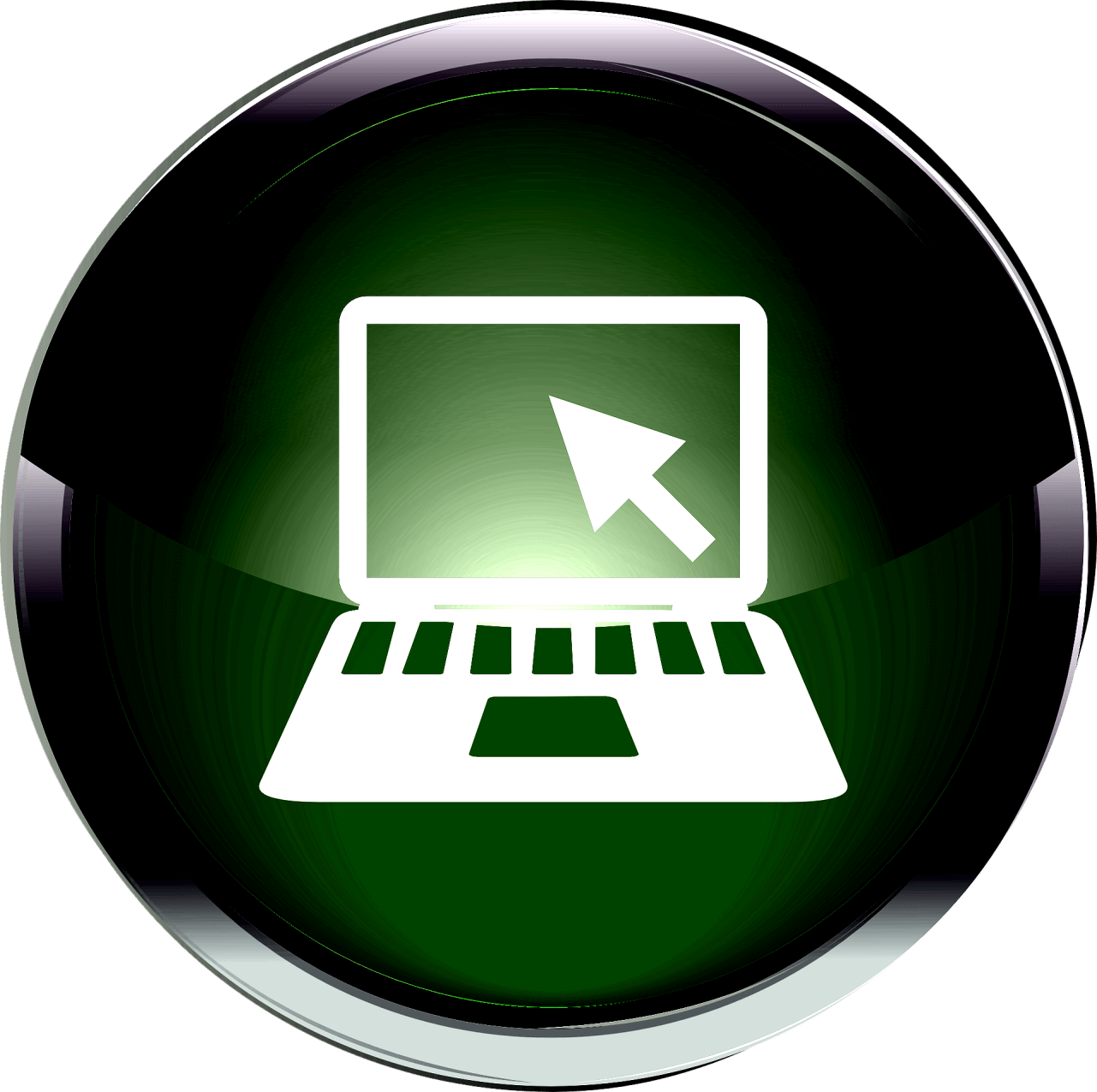Decoding Windows 8.1 BSOD – Unraveling the Mystery of “Your PC Ran into a Problem and Needs to Restart”. The Secrets of Blue Screen Errors on Windows 8.1 – Troubleshooting Tips and Personal Experiences to Overcome the Frustration of Unexpected System Crashes caused by Misbehaving Programs.
How I fixed the “Your PC ran into a problem and needs to restart” BSOD on Windows 8.1
The small laptop I’m currently using is almost two years old, and during this time, until yesterday, I had not seen a single BSOD (Blue Screen of Death) on Windows 8.1.
Windows 8.1 is very stable, as long as you make a few essential modifications. It is both stable and fast. I dare say it surpasses Windows 7 in terms of stability and speed.
Unfortunately, things don’t last forever, and the time for the famous BSOD came. I had no idea what the critical error on Windows 8.1 looked like because I had never seen it before, so I thought it was something like on Windows XP.
No, on Windows 8.1, you get the “sad” sign 🙁 and you are notified that “Your PC ran into a problem and needs to restart.” After that, it collects some error data and restarts, displaying the name of the error, not the code as it used to be.
In other words, Windows 8.1 is upset because it encountered an error and doesn’t want to continue. The correct message would be: “I was functioning fine until some idiot (probably YOU) installed something stupid and caused me to have an error. I don’t care, figure it out!”
Because that’s what happened. I didn’t install just one thing, but multiple things. I installed many cybersecurity programs to create tutorials and see what today’s antivirus programs look like. I would install a program, record a video, and then uninstall it.
What I noticed was that not all programs uninstall completely as they should, but they leave certain things behind that conflict with other software, and that’s how the lovely BSOD appears.
I didn’t think that in this day and age there would still be programs that don’t know how to disappear completely from a PC when you uninstall them or at least not bother you so much. Apparently, there still are.
There was something from McAfee that didn’t uninstall completely, but the problem didn’t come from there; it came from an antivirus called Rising Anti-Virus. I had no idea it was Chinese, although I should have realized it from the name since it doesn’t exist anymore.
If I had known all these things, I wouldn’t have installed it, but since I’m always in a hurry, I didn’t read much about it. I saw that it was free, so I decided to test it.
I didn’t even finish the installation when it caused a BSOD. “Your PC ran into a problem and needs to restart.” If I had searched for the error on the Internet, I would have found things suggesting that the laptop’s temperature was too high. That wasn’t the case for me because it hadn’t been acting up until then. I knew for sure that it was caused by the installed program.
It restarted, and then I closed the respective programs (Rising and McAfee), and I set them not to start at startup. But then… another BSOD. And another BSOD, and another… It happened about 7 times.
If they still caused errors even after removing them from startup, I thought there must be a running process causing this. So I took a look at “Services.” Indeed, there was a process from the Rising antivirus set to start automatically, and it couldn’t be stopped. It wasn’t running, and probably when it started, it would crash the operating system.
I thought about what to do because those restarts were driving me crazy, especially since I had things to do. An extreme solution would have been to reinstall Windows 8.1 because when it comes pre-installed on a laptop, it’s very easy to do with a few clicks from the backup copy provided by ASUS.
Settings -> Change PC Settings -> Update and Recovery – Recovery.
I didn’t want to do that because it would take a long time to configure Windows 8.1 the way I wanted it. So I looked for another solution.
I thought about reinstalling Rising Anti-Virus because it hadn’t finished installing when the first BSOD occurred, and then I would uninstall it.
I successfully installed it again this time, uninstalled it, and noticed that it was still set to start at startup. I unchecked it again, deleted the registry key, and then looked at the services, and the Rising process was still there set to automatic, but this time I had the option to stop it. I disabled it, and voila, no more BSOD.
For me, that was the cause of the BSOD: an improperly installed program. However, there can be different cases, ranging from hardware to software issues, so you need to search the given error on the Internet, especially if you haven’t installed anything on your computer recently.
It’s good that it’s no longer giving me BSODs and it’s stable again because I need it, it’s useful to me.
Encountering a “Your PC ran into a problem and needs to restart” BSOD on Windows 8.1 can be frustrating, but with some troubleshooting and careful analysis of installed programs and processes, it is possible to identify and resolve the underlying cause. In this case, an improperly installed antivirus program was causing the issue, which was resolved by reinstalling and properly uninstalling it. It’s important to remember that BSOD errors can have various causes, so researching the specific error message and seeking appropriate solutions is essential.
Questions for our readers: Have you ever experienced a Blue Screen of Death (BSOD) on your computer?
If so, what steps did you take to diagnose and fix the issue?
Share your experiences and any helpful tips in the comments below!